Scraps by http://scrappinkrazydesigns.blogspot.com/. Powered by Blogger.
SPU Fan Club Card!
Saturday, June 8, 2013
Punk Girls Rock
This tutorial was written on June 7, 2013. Any similarity to
any other tut is purely coincidental. I use PSP X5, but I’m sure it can be done
on any version.
You Will Need:
Tube of choice. I used “Marie So Rock”
from Celinart. You must have a license to use her work. You can find the tube here.
PTU kit “Punk Girl” from Kandii
Popz Dezignz
Mask: Mask 360 from Vix
Template: Template 72 from Jackie
Scottish Lass
Terms
to Know:
C&P-Copy
and paste
SAFDI-Selections>Select
All>Float>Defloat>Invert
SAFD-Selections>Select
All>Float>Defloat
DS-Drop
Shadow (The settings I used for all my DS layers were: 3, 3, 50, 5, black)
Crop
to Selection- Ctrl+a on the layer below the one you just pasted a paper (or
object) on. Back to the paper (or object) and Shift+r.
Center-
Objects*Align*Center in Canvas (Always do this after resizing)
· Open the template. Shift+d to duplicate and close
the original. Delete the credit layer.
· Open Paper 15. C&P and Crop to Selection.
Open mask. Layers*New Mask Layer*From Image and choose your mask. Resize 110%,
merge group and Center.
· Raster 16: Effects*3D Effects*Inner Bevel with
these settings:
· Choose a FG and BG color to compliment your
tube. Set the FG to a radial FG/BG gradient with a 315 angle and 15 repeats.
Beginning with the bottom layer of the template, carefully Flood Fill JUST THE
FRAME of the layer. Just click the white part. This particular template doesn’t
have frame layers, so we are going to work a little harder for this one. Repeat
for all layers of the template.
· Raster 15: SAFD Selections*Modify*Contract 5.
Invert Selection. Open Paper 9. Resize to 600x500, C&P and hit delete. Select
None and Merge Down. Repeat for layers 14, 13, and 12.
· Raster 11: Choose a color to compliment the
kit. SAFD, Selections*Modify*Contract 5. Flood fill with your chosen color.
Adjust*Add/Remove Noise*Add Noise Gaussian, 50%, Monochrome. Repeat for Raster
10.
· Raster 9: SAFD, Selections*Modify*Contract 4,
Invert Selection. Open Paper 12, resize 600x500, C&P and hit delete. Select
None and Merge Down.
· Raster 8: SAFD, Selections*Modify*Contract 4,
Invert Selection. Open Paper 6, resize 600x500, C&P and hit delete. Select
None and Merge Down. Repeat Rasters 7, 6, and 5.
· Raster 4: SAFD, Selections*Modify*Contract 4. Choose
FG color to something to compliment the kit and your BG color to black. Set the
FG to a sunburst gradient, no repeats, Horizontal and Vertical set to 50 and
invert is checked. Flood Fill the circle. Adjust*Add/Remove Noise*Add Noise
Gaussian, 50%, Monochrome.
· Raster 3: SAFD, Selections*Modify*Contract 4,
Invert Selection. Open Paper 13, resize 600x500, C&P and hit Delete. Select
None, Merge Down. Repeat for Raster 2.
· Open Choker, C&P, resize 64% and place
where you want it. You can always do some rearranging after we add more
elements if you need to.
· Open Bunny, C&P, resize 61%, Image*Flip
Horizontal and place where you like it.
· Open Shoes, C&P, resize 49% and place
where you like it
· Open Pin, C&P, resize 85%, Image*Free
Rotate Left 75 degrees with “All Layers” UNCHECKED, Image*Flip Horizontal.
Place it over the smaller circles to the right (Rasters 11, 8, and 6) and drag the
layer below Raster 6. SAFD. On Raster 6, erase the upper part of the pin. On
Raster 8, erase the bottom right part of the pin, leaving the circle part
covered (look at my tag for reference). On Raster 11, erase just a little from
the center of the circle.
· Activate your top layer. Open Knuckles,
C&P, resize 45% and place where you like it.
· Open Word Art, C&P, resize 69%, Center.
Carefully erase the parts over the Pin and circles on the right. Drag layer
below Raster 16.
· Open Piercing, C&P, resize 51% and drag
layer below Raster 14. Position it under the bar on the left, so that the
inside of the opening is level with the top of the bar and none shows on the
side. SAFD. Activate Raster 14 and erase the right part of the piercing.
· Open Lippy, C&P, resize 60% and place
where you like it. Rearrange layers, if you need to.
· Open Phone, C&P, resize 42% and place
where you like it.
· Activate Raster 9 and drag it below Raster 5.
Open Clawedheart, C&P, and change the blend mode to Overlay.
· Open Cuppy, C&P, resize 52% and place it
where you like it.
· Open your tube, C&P, resize 57% and place
where you like it, rearranging layers if needed (I placed mine above Raster
16).
· Make any placement/arrangement adjustments you
need, add DS to any layers you want it on. Select your Text Tool and type out
your name. I used 1Punk, 48, Stroke=1. Convert to Raster Layer. SAFD,
Selections*Modify*Expand 3, Layers*New Raster Layer and drag the new layer
below your name. Flood Fill with color of choice, Select None,
Adjust*Add/Remove Noise*Add Noise with same settings as before. Back on your
name layer, add DS and Merge Down. Add DS if you like.
· Add your CR Info, save as .png, and you’re
done! Thanks for using my tut J. Please leave a comment
and feel free to leave a link to anything you make with it. I’d love to see!

Labels:CT,Kandii Popz,PTU
Subscribe to:
Post Comments
(Atom)













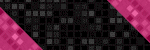



0 comments:
Post a Comment