Scraps by http://scrappinkrazydesigns.blogspot.com/. Powered by Blogger.
SPU Fan Club Card!
Monday, June 3, 2013
CT Tag for Kandii Popz "Under the Sea"
This tutorial was written on June 3, 2013. Any similarity to
any other tut is purely coincidental.
Tube of choice. I used one from Elias Chatzoudis. You must have
a license to use his work. You can find his work here.
FTU kit “Under the Sea” from Kandii Popz Dezignz.
This is a FB fan freebie. “Like”
her FB page to get it.
Mask: Mask by Rose 2 from Rose's
Place
Gradient: Ocean from Nanson's
Place
Plugins: Greg’s Factory II Pool Shadow
Terms
to Know:
C&P-Copy
and paste
SAFDI-Selections>Select
All>Float>Defloat>Invert
SAFD-Selections>Select
All>Float>Defloat
DS-Drop
Shadow (The settings I used for all my DS layers were: 3, 0, 50, 5, black)
Crop
to Selection- Ctrl+a on the layer below the one you just pasted a paper (or
object) on. Back to the paper (or object) and Shift+r.
· Open an image 600x600.
· Open P9. Resize
to 600x600. C&P and make the bottom layer. Open your mask. Layers*New Mask
Layer*From Image and select your mask. Resize 125%. Objects*Align*Center in
Canvas.
· Open and paste your
tube. Adjust as needed. Flip Horizontal. The rest of the instructions are
assuming you used the same tube I did. You can absolutely place the elements
where you like the to make it right for whatever tube you use.
· Open Snail. C&P.
Resize 34% and position in the lower right corner, so it looks like the mermaid
hand is resting on the snail.
· Open Coral2. C&P. Image*Free
Rotate right 30 degrees (Be sure All layers is UNCHECKED). Move the layer below
your tube and position it where you like it
· Open Crab. C&P,
resize 31% and place where you like it.
· Open Frame1. Drag it
below the coral layer. Using your magic wand, select the inside of the frame.
Selections*Modify*Expand 5. Selections*Invert. Layers*New Raster Layer. Drag
the layer below the frame layer. Flood fill with Ocean gradient. Activate ocean
layer. Effects*Plugins*Gregs*Pool Shadow with the settings you like.
· Open Waterflow.
C&P and resize 52%. Position it in the lower third of the frame (under the
frame, above the paper). Duplicate, Image*Flip Horizontal. Position towards the
center. Duplicate, Image*Flip Vertical. Position close to the top. Merge all
waterflow layers.
· Open Jelly. C&P
and resize 20%. Drag layer below waterflow layer. Change blend mode to Overlay.
Duplicate and resize 62%. Place them where you like them.
· Open Seahorse. C&P
and resize 30%. Place it where you like it.
· Open Seaturtle.
C&P, resize 51%. Position in upper right corner of frame.
· Open Fish1. C&P,
resize 27%. Place it where you like. Duplicate. Image*Flip Horizontal. Resize
48% and place where you like it.
· Open Bubbles. C&P
and place in the lower left corner of the frame.
· Open Bubbles2. C&P
and resize 52%. Place in the upper right of the frame.
· Open Buds. Image*Flip
Horizontal and move to far left of the image. SAFDI. Open P7. C&P and hit
delete. Crop to selection. Change the P7 blend mode to Soft Light. Merge down.
SAFD.
· Activate the frame
layer. Erase pieces of the frame so the buds overlap some parts and are under
others. Select None.
· Open Crab. C&P.
SAFDI. Open P15. C&P and hit delete. Crop to Selection. Merge Down.
Effects*3D Effects*Inner Bevel with these settings:
Resize 53%. Image*Flip
Horizontal. Move to the upper left side of the frame.
· Open Jelly. C&P.
SAFDI. Open P14. C&P and hit delete. Crop to Selection, Merge Down. Apply
the same effects as Crab. Resize 48%. Image*Free Rotate right 30 degrees. Move
to the left side of frame.
· Select the Text Tool.
Type out your name in the font and color of your choice (I used Ocean 100pt,
1pt stroke). Convert to Raster Layer and DS.

Labels:CT,Elias,FTU,Kandii Popz
Subscribe to:
Post Comments
(Atom)













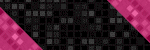




0 comments:
Post a Comment