Scraps by http://scrappinkrazydesigns.blogspot.com/. Powered by Blogger.
SPU Fan Club Card!
Monday, June 24, 2013
Oh Canada!
This tutorial was written on June 24, 2013. Any similarity
to any other tut is purely coincidental. I use PSP X5, but you should be able
to do this in any version.
You
Will Need:
Tube
of choice. I used “Canadian Girl” from Ismael
Rac. You must have a license to use his work. This is an older tube, but you can find his newer work here.
Mask:
Mask 425 by Vix
Animation
Shop and Canada Day animation #498 from Scrappy
Bit of Fun.
Terms
to Know:
C&P-Copy
and paste
SAFDI-Selections>Select
All>Float>Defloat>Invert
SAFD-Selections>Select
All>Float>Defloat
DS-Drop
Shadow (The settings I used for all my DS layers were: -3, -3, 50, 5, black)
Crop
to Selection- Ctrl+a on the layer below the one you just pasted a paper (or
object) on. Back to the paper (or object) and Shift+r.
Center
in Canvas- Objects>Align>Center in Canvas
Apply
Mask- Layers>New Mask Layer>From Image and choose your mask.
Add
Noise- Image>Add/Remove Noise>Add Noise (The settings I used were
Gaussian, 50%, Monochrome)
© Open Paper 3. Promote
the background layer. Open and apply your mask. Resize 125%, Center in Canvas,
Merge Group.
© Open Frame 2. C&P.
Open your tube, C&P, DS, Duplicate and drag duplicate layer under the
frame. Back on the top tube, erase the legs showing outside the frame. On the
duplicate layer erase anywhere the shadow is too dark.
© Activate the frame
layer. Open Flags, C&P, Resize 136%, and position at the top of the tag.
© Activate your top
layer. Open Mountains, C&P, Resize 134%, and position where you like it.
© Open Dog, C&P, Resize
60% and position in the lower left corner.
© Open Canada Day Word
Art, C&P, Resize 55%, Image*Free Rotate* Left 30 degrees (being sure “All
Layers” is UNCHECKED). Place where you like it.
© Open Cupcake, C&P, Resize
50%, and place in the lower right corner.
© Open MapleSyrup,
C&P, Resize 26% and position where you like it.
© Add DS anywhere you
want.
© Select your Text Tool
and write your name. Try to use a blocky/chunky text. I used Bauhaus 93, 20pt,
1pt stroke (Fg and Bg white). Convert to Raster Layer. Open Paper 4, resize to
200x200, C&P and center over your name (If it doesn’t cover your name,
resize it a bit bigger). On your name layer SAFDI, back on the paper layer hit
Delete, Select None and Merge Down. SAFD, Expand Selection 5, New Layer and
drag it below your name, Flood Fill with white. Add Noise. Back on the name
layer DS and Merge Down.
© Add your CR Info, save
as .png to preserve transparency, DO NOT CLOSE.
© Now we are going to Make
the animation. Hide all but the bottom three layers. Layers*New Raster Layer and
drag to the bottom. Flood Fill white. Copy Merged. In Animation Shop,
Paste as New Animation and duplicate so you have 16 frames. Open your
animation. Select All and Copy. On your new animation, Select All and be sure
Propagate Paste is selected (Edit*Propagate Paste). Paste Into Selected Frame.
Position it on the right side of the frame. Back to the Canada Animation go to
Animation*Mirror. Copy and Paste Into Selected Frame on your animation.
© Now go back to PSP.
Hide the bottom four layers and unhide the others. Now Copy Merged and
Paste Into Selected Frame in the animation you started earlier. Carefully line
it up so that this tube lines up with the tube already there. The reason we
pasted as a new animation first was to be sure the size would match. Just going
from PSP to the animation would have been too big.
© Animation Shop doesn’t like partial
transparency (DS). That’s why we gave our image a background. Save as .gif with
these settings:
© And you’re done! Thanks for using my tutJ. Please leave a comment and feel free
to leave a link to anything you make with it. I’d love to see!

Subscribe to:
Post Comments
(Atom)













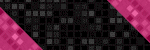





0 comments:
Post a Comment