Scraps by http://scrappinkrazydesigns.blogspot.com/. Powered by Blogger.
SPU Fan Club Card!
Thursday, September 26, 2013
CT Tut for Amy Marie: Samaelia Kit
This tutorial was written on September 26, 2013. Any
similarity to any other tut is purely coincidental. I use PSP X5, but you
should be able to do this in any version.
You
Will Need:
Tube
of choice. I used “Speak No Evil” by Michele Ann.
You must have a license to use this tube. You can find it here.
Template:
Timeline Template 1 from Allison'sAddictions
Terms
to Know:
C&P-Copy
and paste
SAFDI-Selections>Select
All>Float>Defloat>Invert
SAFD-Selections>Select
All>Float>Defloat
DS-Drop
Shadow (All my DS layers are 5, 5, 50, 5, black)
Crop
to Selection- Ctrl+a on the layer below the one you just pasted a paper (or
object) on. Back to the paper (or object) and Shift+r.
Center
in Canvas- Objects>Align>Center in Canvas
Apply
Mask- Layers>New Mask Layer>From Image and choose your mask.
Add
Noise- Image>Add/Remove Noise>Add Noise (My default settings are
Gaussian, 50%, Monochrome)
All instructions
regarding tubes assume you are using the same tube I did. If you use a
different one, adjust size/placement accordingly.
© Open template, Shift+d
to duplicate, delete credit layer, “picture here” text, and “picture here”
square.
© Activate background
layer. Open pp17, resize to 851x315, C&P, merge down.
© Raster 4: SAFDI. Open
pp4, resize to 851x315, C&P, delete, select none, merge down, change layer
properties to Soft Light.
© Copy of Raster 7:
SAFDI. Open pp14, C&P, delete, select none, merge down, crop to selection.
Repeat on Raster 7.
© Raster 3: Flood fill
with color of choice, add noise, Effects*Texture Effects*Blinds width-20
opacity-100 color-black horizontal and light from top/left checked. Repeat with
Copy of Raster 3.
© Raster 2: Activate
background, duplicate, drag above Raster 2. Activate Raster 2, SAFDI. On BG
duplicate, delete, select none, merge down.
© Raster 2: Duplicate,
drag above Copy of Raster 3 layer (you only need this if you are going to DS
the reaper element).
© Raster 5: Manual Color
Correction (If you are unsure of how or where to find MCC, check my mini-tut here)
to the color of your choice, add noise. Repeat with Raster 6.
© Open tube, C&P, resize
22%, place where you like.
© Open 32, C&P,
resize 46%, place where you like, duplicate, flip horizontal, place where you
like, merge down.
© Border: Flood Fill with
color of choice, add noise.
© Copy of Raster 2: Open
75, C&P, resize 66%, free rotate left 25 degrees, place where you like.
SAFD. Activate Raster 2, erase where the scythe is, select none. Back on the
reaper, add DS. Activate Raster 2 and erase an extra bit where the shadow is.
The duplicate of this layer will prevent backgrounds from peeking through.
© Open 18, C&P, flip
horizontal, free rotate right 25%, place where you like. SAFD. On Raster 2,
erase only the front leg, select none. Repeat DS steps from reaper if desired.
© Raster 3: Open 25,
C&P, resize 52%, place where you like.
© Copy of Raster 3: Open 68,
C&P, resize 68%, free rotate right 25%, place where you like.
© Activate grass and
skulls layer. Open 79, C&P, resize 65%, flip horizontal, place where you
like.
© Select your Text Tool
and write your name. Place where you like it, Convert to Raster, SAFD, Expand 3,
Layers*New Layer, Flood Fill with color of choice and drag below text. Add Noise
if you want. Activate text, DS (1, 1, 50, 5, black) Merge Down.
© Add DS to any layers
you want. Add your CR info and you’re done! Thanks for using my tut J!

Subscribe to:
Post Comments
(Atom)
Archives
-
▼
2013
(69)
-
▼
September
(14)
- FPE: CT for Crystal's Creations
- Vanity: CT Tut for Amy Marie
- CT Tut for Amy Marie: Samaelia Kit
- Moments: CT for Amy Marie
- Steampunk Lisa: CT for Amy Marie
- CT Crystal's Creations "Dark Gothic"
- Fallen Angel: ADI CT
- Falling: CT for Amy Marie
- Twisted Sister: CT for SPU
- VooDoo Baby: CT for Amy Marie
- Autumn Days: CT for Kandii Popz
- Rock Baby CT Tut for SPU
- Wanna Lick? CT Tut for Amy Marie
- CT Tut for Amy Marie's FTU Kit "Exclusive"
-
▼
September
(14)













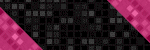



0 comments:
Post a Comment