Scraps by http://scrappinkrazydesigns.blogspot.com/. Powered by Blogger.
SPU Fan Club Card!
Wednesday, August 28, 2013
Toxic Fairy Animated and Non-Animated Tuts
This tutorial was written on August 28, 2013. Any similarity
to any other tut is purely coincidental. I use PSP X5, but you should be able
to do this in any version.
You
Will Need:
Tube
of choice. I used “Nora” by Elias.
You must have a license to use his work. You can find it here.
Gradient: Flourescent from set 4a. Get
it at Nanson's Place
Animation Shop and ani517 from Scrappy Bit of Fun, if you are
animating.
Terms
to Know:
C&P-Copy
and paste
SAFDI-Selections>Select
All>Float>Defloat>Invert
SAFD-Selections>Select
All>Float>Defloat
DS-Drop
Shadow (The settings I used for all my DS layers were: 3, -3, 50, 5, black)
Crop
to Selection- Ctrl+a on the layer below the one you just pasted a paper (or
object) on. Back to the paper (or object) and Shift+r.
Center
in Canvas- Objects>Align>Center in Canvas
Apply
Mask- Layers>New Mask Layer>From Image and choose your mask.
Add
Noise- Image>Add/Remove Noise>Add Noise (My default settings are
Gaussian, 50%, Monochrome)
All instructions
regarding tubes assume you are using the same tube I did. If you use a
different one, adjust size/placement accordingly. If you are animating, please
be sure to rename the layers as indicated. It will help keep things straight
later.
© Open template, Shift+d
to duplicate, close original. Delete credit and background layers. Open p12,
C&P, open and apply mask, resize 110%, Center in Canvas, Merge Group, Crop
to Selection.
© Lines: SAFDI. Open p10,
C&P, delete, Select None, Crop to Selection, Merge Down.
© Bar 3: SAFDI. Open p9,
C&P, delete, Select None, Crop to Selection, Merge Down.
© Bar 2: Flood Fill
black, Add Noise. Repeat with Bar 1.
© Photo 3: SAFDI. Open
p10, C&P, delete, Select None, Crop to Selection, Merge Down. Repeat with the
other two Photo layers.
© Photo 3: Open the tube,
Flip Horizontal, place so her face is inside the frame. Activate the photo
layer, SAFDI. Activate tube layer, delete, Crop to Selection, change layer
properties to Overlay. Rename 6. Duplicate and drag above the middle Photo
layer. Rename 5. Duplicate and drag above right Photo layer. Rename 4.
© Frame 3: Flood Fill
with the gradient. Effects*3D Effects*Inner Bevel with these settings:
Repeat on
other two Frame layers.
© Activate Frame 1. Open
Mushrooms, C&P, resize 53%, and place where you like it. Rename 8.
© Open tube, C&P,
resize 70%, place where you like it. I added DS on a separate layer, then
erased a bit on the hands so it didn’t look they were hovering over the
mushrooms. Then I merged the tube and shadow layers. Rename 9.
© Open Cauldron, C&P,
resize 36%, place where you like. When I added DS to this, I put the shadow on
a separate layer and erased the shadow from the smoke, then merged them
together. Rename 10.
© Open Eyeball, C&P,
resize 47%, Free Rotate right 30 degrees, place where you like it. Rename 13.
© Activate Bar 1. Open
Swirlie, C&P, resize 64%, place on left side of tag. Rename 3. Duplicate,
Flip Horizontal, place on right side. Rename 2.
© Activate Frame 1. Open
Wand, C&P, Free Rotate right 30 degrees, place where you like, DS. Activate
Frame 2, SAFD. Back on the wand, erase part of the star, Select None. Activate
Frame 3, SAFD. On wand layer, erase a different part of the star, Select None.
Rename 7.
© Activate cauldron
layer. Open Skullcandle, C&P, resize 20%, place where you like. Duplicate,
Flip Horizontal, place where you like, Merge Down. Rename 11.
© Open Potion, C&P,
resize 27%, place where you like. Rename 12.
© Activate group layer.
Open Wordart, C&P, resize 61%, Objects*Align*Horizontal Center. Rename 1.
© Select your Text Tool
and write your name. I used Toxic Waste 28 pt, 1 pt stroke. Place where you
like it, Convert to Raster, SAFD, Expand 3, Layers*New Layer, Flood Fill with
color of choice, and drag below text, Add Noise if you want. Activate text,
Merge Down. Rename 14.
© Add DS to any layers
you want. Add your CR info and (if you aren’t animating) you’re done! Thanks
for using my tut J! Rename CR layer as 15.If you are
animating, move to the next section.
Animation
© The first thing we need
to do is add a background. Animation Shop (AS) doesn’t like partial
transparency, so any DS you added earlier will get messed up. Layers*New Layer,
Flood Fill with color of choice, drag to bottom. I used the gradient from the
frames. Rename BG.
© Hide all layers except
group and BG layers. Copy Merged. Open AS and paste as new animation (A1).
Duplicate the frame until you have 21 frames.
© Open ani517. Select
All, Copy. In A1, Select All, Edit*Propagate Paste, and paste into selected
frame. Try to center it. Run the animation to be sure you are happy with it.
Close the ani517.
© In PSP, unhide and
activate 1. Copy. Hide again, as well as group and BG. In AS, paste as new
animation. Effects*Insert Image Effect*Rotate, Select All. Copy that and paste
into selected frame on A1 (be sure all frames are still selected).
© PSP: Unhide these
layers: Line, Bar 3, Bar 2, Bar 1, 2, 3, All the Photo and Frame layers, 6, and
7. Copy merged and paste as new animation in AS (A3)
© PSP: Hide 6 and unhide
5, copy merged, and paste after selected frame in A3.
© PSP: Hide 5 and unhide
4, copy merged and paste after selected frame in A3. Select All, Copy and paste
into selected frame on A1 (being sure all frames are selected).
© PSP: Hide everything
that is visible. Unhide layers 8-15. Copy Merged. In AS, paste as new
animation. Copy and paste into selected frame on A1 (be sure all frames are
selected). Animation*Frame Properties and change speed to 25. Shift+z, click “next”
on the first window. Click “customize” and use these settings: 255 colors,
Octree, Error Diffusion, click “ok” then click “next” on each window until you
can click “finish”. Save as .gif.

Labels:Animated,CT,PTU,SweetPinUp
Subscribe to:
Post Comments
(Atom)













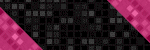




0 comments:
Post a Comment