Scraps by http://scrappinkrazydesigns.blogspot.com/. Powered by Blogger.
SPU Fan Club Card!
Saturday, August 10, 2013
Badass Bonnie
This tutorial was written on August 10, 2013. Any similarity
to any other tut is purely coincidental. I use PSP X5, but you should be able
to do this in any version.
You
Will Need:
Tube
of choice. I used the female from “Gangsta Couple” by Zlata_M.
You must have a license to use her work. You can find her work here. This particular tube was a "Loyal Customers" gift. I just never really found a kit I liked for it until now.
Terms
to Know:
C&P-Copy
and paste
SAFDI-Selections>Select
All>Float>Defloat>Invert
SAFD-Selections>Select
All>Float>Defloat
DS-Drop
Shadow (The settings I used for all my DS layers were: 3, -3, 50, 5, black)
Crop
to Selection- Ctrl+a on the layer below the one you just pasted a paper (or
object) on. Back to the paper (or object) and Shift+r.
Center
in Canvas- Objects>Align>Center in Canvas
Apply
Mask- Layers>New Mask Layer>From Image and choose your mask.
Add
Noise- Image>Add/Remove Noise>Add Noise (My default settings are
Gaussian, 50%, Monochrome)
All instructions
regarding tubes assume you are using the same tube I did. If you use a
different one, adjust size/placement accordingly.
© Open p3, promote
background to layer, resize to 800x800. Open and apply mask171 , resize 119%,Center
in Canvas, Merge Group. Open p17, resize 134%, Center in Canvas. Open and apply
mask 175, resize 106%, Center in Canvas, Merge Group.
© Open f2, C&P. Using
your Magic Wand, select the inside of the frame, Expand 5, Invert Selection.
Open p1, C&P, Delete, Select None, Manual Color Correction with these
settings: Hue 0, Saturation 255, Lightness 110, Source white, Target #dc0000. If
you need help with MCC, check my mini tut here.
© Open Diamond, C&P,
Duplicate, Flip Horizontal and arrange them the way you like. DS the duplicate
layer, Merge Down, resize 121%, Center in Canvas, change Layer Properties to
Screen.
© Activate the frame
layer. Open your tube, C&P (If you have a problem with the fingers being
cut off, resize the CANVAS of the tube image to 700x1000. Be sure you don’t
change the size of the actual tube.) and place where you want. You may need to
readjust later (I did, anyway).
© Open Money, C&P,
resize 48%, drag below female layer and position so it appears she is sitting
on it. Duplicate several times (I did 8), Flip Horizontal on some, and line
them up so she has a pile of money to sit on. Make sure to put one under her
hand and under the bag so they don’t look like they’re just floating, lol.
Merge the money layers to make readjusting easier. Adjust tube as necessary.
© Activate Frame layer,
open Bullets, C&P, place in lower right corner. Duplicate, Flip Vertical,
Image*Free Rotate left 30 degrees, place in lower left corner.
© Open Gun, C&P,
Image*Free Rotate 30 degrees, resize 140%, drag below the red paper layer, place
in upper left, Duplicate, Flip Horizontal, place in upper right.
© Open Hat, C&P, drag
below money layer, place where you like it.
© Open Lips, C&P,
place where you like. I dragged below the guns and centered it.
© Open Glittersplat2,
C&P, drag to just above the second mask layer, place in upper right.
Duplicate, place in upper left, Merge Down. Duplicate, Flip Vertical, place on
bottom, Merge Down. MCC with same settings as before, but lower lightness to
24.
© Select your Text Tool
and write your name. I used BillionStars 48 pt, no stroke. Place where you like it, Convert to Raster, SAFD,
Expand 5, Layers*New Layer, Flood Fill with color of choice (I used the brown
from her dress), and drag below text, Add Noise if you want. Activate text,
Merge Down.
© Add DS to any layers
you want. Add your CR info and you’re done! Thanks for using my tut J!

Labels:CT,Kandii Popz,PTU
Subscribe to:
Post Comments
(Atom)













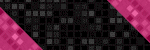



0 comments:
Post a Comment