Scraps by http://scrappinkrazydesigns.blogspot.com/. Powered by Blogger.
SPU Fan Club Card!
Monday, May 6, 2013
PTU Tut
This tutorial was written by me on May 3, 2013.
Any similarity to any other tutorial is purely coincidental.
You will Need:
The kit I am using is Anna Belle (PTU) from Amy
Marie, You can find it and other fun stuff here: Amy Marie
My mask, found here: mask
1.
Open a new image 600x600. Open paper 2. Resize
to 600x600. Copy and paste to your image. Open the mask. Layers*New Mask
Layer*From Image choose the mask. Merge group. Drop shadow 3, 3, 50, 5, black.
2.
Open “Cell”. Copy, paste, and position how you like it on
your image. I resized it 69%. Open paper 12. Copy and paste onto your image.
Using your magic wand, select the inside of the cell screen. Selections*invert.
Hit delete on the paper layer. Selections*select none, Copy and paste your tube
(or close up) onto your image. Position over the phone so that it will look
good inside the screen of the cell. Repeat the magic wand process to delete the
part of the tube that is outside the screen. Merge down. Merge down again (so
that the cell, paper, and tube layers are one layer).
3.
Open “lips”. Copy and paste where you like it on your
image. I didn’t resize and
I placed it behind the cell phone.
4.
Copy and paste your tube where you want it. The
rest of the instructions are assuming you are using the same tube. If you use a
different one, adjust them accordingly. Resize 64%. Image*flip horizontal.
5.
Open “sparkles”. Copy and paste onto your image as the top
layer. Resize 87%. Place at the bottom of the picture. Duplicate. Image*Flip
vertical. Place duplicate where you like it. Merge the sparkle layers.
6.
Make your tube layer the active layer.
Selections*select all*float*defloat.
Make the sparkle layer active. Carefully erase parts of the bottom
sparkles that are inside the selection, so it looks like the glitter wraps around
your tube (see my tag for an example). Don’t erase the upper row of sparkles.
Selections*select none.
7.
Make the cell phone layer active.
Selections*select all*float*defloat. Activate the sparkle layer again. Erase
any sparkles that are over the top part of the cell phone; so it looks like the
sparkles are behind the phone, but still in front of your tube.
Selections*select none.
8.
Open “fr 1” (the ribbon banner). Copy and paste onto your
image. Resize 150%. Place at the top of your tag. Choose a font you like (I
used LMS School Girl Crush, 12). Type your name and place it on the banner
where you like it.
9.
Open “k 1”. Copy and paste onto your image. Resize 45%.
Place where you like it. Make your tube layer active. Selections*select
all*float*defloat. Go back to your kitty layer. Carefully erase just the bit of
the kitty that is on the tube’s arm, so it
looks like her arm is over the kitty.
10.
Open “r 3”. C&P onto your image. Resize 110%.
Image*flip vertical. Place at the bottom of the tag. Make your tube layer
active. Selections*select all*float*defloat. Go back to the ribbon layer.
Carefully erase parts of the ribbon so it wraps around the tube, just like we
did with the sparkles. When it looks like you want it, Selections*select none.
Make the cell phone layer active. Selections*select all*Float*defloat. Activate
ribbon layer. Erase the ribbon that is over the phone, being careful not to
erase the part of the ribbon that is over the tube. Activate the kitty layer.
Repeat the process.
11.
Add CR info and dropshadows to any layers you
want. Save as a .png to preserve the transparent background. You’re done!
Thanks for using my tutorial J.

Subscribe to:
Post Comments
(Atom)













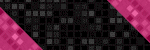



0 comments:
Post a Comment