Scraps by http://scrappinkrazydesigns.blogspot.com/. Powered by Blogger.
SPU Fan Club Card!
Wednesday, August 7, 2013
Simply Captivating
This tutorial was written on August 7, 2013. Any similarity
to any other tut is purely coincidental. I use PSP X5, but you should be able
to do this in any version. Instructions for both tags are in this tut.
You
Will Need:
Tube
of choice. I used “Cautivity Eyes” by Arthur Crowe.
You must have a license to use his work. You can find it here.
Gradient 122 from ak2290.
If you are animating: Animation Shop
and Animation 9 from Chaos.
*Cautivity, loosely translated, means
captivating (I think…
In Spanish “cautive”
means “captive”)
Terms
to Know:
C&P-Copy
and paste
SAFDI-Selections>Select
All>Float>Defloat>Invert
SAFD-Selections>Select
All>Float>Defloat
DS-Drop
Shadow (The settings I used for all my DS layers were: 6, 6, 50, 5, black
unless otherwise noted)
Crop
to Selection- Ctrl+a on the layer below the one you just pasted a paper (or
object) on. Back to the paper (or object) and Shift+r.
Center
in Canvas- Objects>Align>Center in Canvas
Apply
Mask- Layers>New Mask Layer>From Image and choose your mask.
Add
Noise- Image>Add/Remove Noise>Add Noise (My default settings are
Gaussian, 50%, Monochrome)
All instructions
regarding tubes assume you are using the same tube I did. If you use a
different one, adjust size/placement accordingly.
© Open the template,
Shift+d and close the original. Delete the credit layer. If you are animating,
unhide the background layer and Flood Fill with black.
© 1: SAFDI, open pp12,
C&P, Delete, Select None, Merge Down. DS with the settings 10, 0, 75, 15, #800080.
Repeat DS.
© 2: SAFDI, open pp9,
C&P, Delete, Select None, Merge Down. Open the close up of the tube,
C&P, position where you like it over the shape. Activate 2, SAFDI, back on
close up Delete, Select None. Change Layer Properties to Screen. Repeat process
on 6.
© 3 & 4: SAFDI, open
pp3, C&P, Delete, Select None, Merge Down.
© 5: SAFD, Flood Fill
with gradient. Settings: Radial, angle 315, 3 repeats. Select None.
© 7: SAFDI, open pp6,
C&P, Delete, Select None, Merge Down. Effects*3D Effects*Inner Bevel with
these settings:
© Open ee23, C&P,
place on the bottom of the image, Objects*Align*Horizontal Center. If you are
not animating, move to the next step. If you are animating, duplicate twice. On
the first duplicate layer select your Warp Brush (settings: expand, 200, 100,
70, 25). Click the center of the big speaker twice and the little speaker once.
On the second duplicate, click once on the big speaker and twice on the small
one. Hide both duplicate layers.
© Open your tube,
C&P, Flip Horizontal, resize 87%, place where you like it, DS with black settings
(described in “Terms to Know”).
© 1: For non-animated,
Open ee15, resize 136%, Center in Canvas. If animating, you don’t need this.
© 3: Open ee24, C&P,
place in upper right corner.
© 5: Open ee26, C&P,
Image*Free Rotate left 30 degrees. Place where you like it.
© 7: Open ee14, C&P,
Image*Free Rotate left 90 degrees, place where you like it.
© Open ee20, C&P,
Flip Horizontal place where you like it.
© Open ee19, C&P,
Image*Free Rotate right 30 degrees, place where you like it.
© Select your Text Tool
and write your name. I used filament galactique
200 pt, 2 pt stroke.
© Add DS to any layers
you want. If you are animating, use black settings, but change the color to
purple. Add your CR info and you’re done (or ready to move on to animation)!
Thanks for using my tut J!
Animation
© Hide everything from
the speakers up:
Activate
the background, Copy, Paste as New Animation in AS. Duplicate frame until you
have 100 frames. Open animation, resize to 800x800, select all frames, copy. In
your tag image, select all frames and be sure propagate paste is selected.
Paste the animation into selected frame.
© In PS, hide the BG,
Copy Merged. In AS, paste as new animation (this assures that all layers will
fit properly). Copy, Paste into Selected Frame.
© In PS hide the visible
layers and unhide the hidden ones (except BG):
Activate
the bottom speaker layer, copy, paste in AS as new animation. Back to PS, copy
the second speaker layer, paste after selected frame on the speaker animation.
Back to PS, copy the third speaker layer, paste after selected frame. Select
all, copy and paste into selected frame on the tag animation.
© In PS, hide all the
speaker layers, Copy Merged, paste as new animation in AS. Copy, paste into
selected frame on the tag animation.
© Save with default settings and you’re done!

Subscribe to:
Post Comments
(Atom)













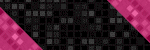







0 comments:
Post a Comment